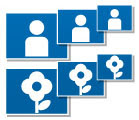 If you have a bunch of photos from your last vacation or night out, you may want to share them all with friends and family. But, you may find that your batch of photos is too large to email. The solution is easy, you can resize or rotate all your digital photos in bulk with a Pixillion image resizer and converter. If you will be editing photos you could resize them as you go, but the more pictures you have, the more time you can save by doing a batch photo resize.
If you have a bunch of photos from your last vacation or night out, you may want to share them all with friends and family. But, you may find that your batch of photos is too large to email. The solution is easy, you can resize or rotate all your digital photos in bulk with a Pixillion image resizer and converter. If you will be editing photos you could resize them as you go, but the more pictures you have, the more time you can save by doing a batch photo resize.
So, to resize your photos, simply add them all to the list in Pixillion. At the bottom of the window click on Effects to open the format options. Here you can use the drop-down menu under Scale to set the photo resizing options. Once that is selected click OK to save your options. You only need to set this once, the effect(s) will be applied to all of the photos being converted in a batch, so Select All—or all the photos you want to apply those changes to—and click Convert. That is all there is to it. Pixillion photo converter will process all of the selected photos and save the newly resized photos for you ready for you to email, upload, and share.






This is a good tool. I also encountered a problem where I need to re-size the whole batch. Good thing I found a tutorial on YouTube.
ReplyDelete